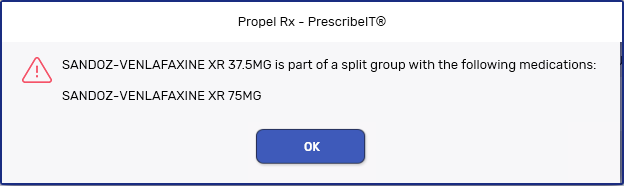Refilling, Correcting, or Transferring a Split Rx
The process to Refill, correct, or transfer a Split Rx prescription is like a regular PrescribeIT® prescription except additional prompts appear to remind you to action the other prescriptions in the split Group as well.
Select the dropdowns below for more information.
When Refilling, Rebilling, or Amending a Split Rx prescription, a system tray prompt appears at the bottom of Rx Detail to inform you of the split and the drugs that are part of the split Group. Ensure you Refill, Rebill, or Amend the remaining prescriptions in the split Group if needed.
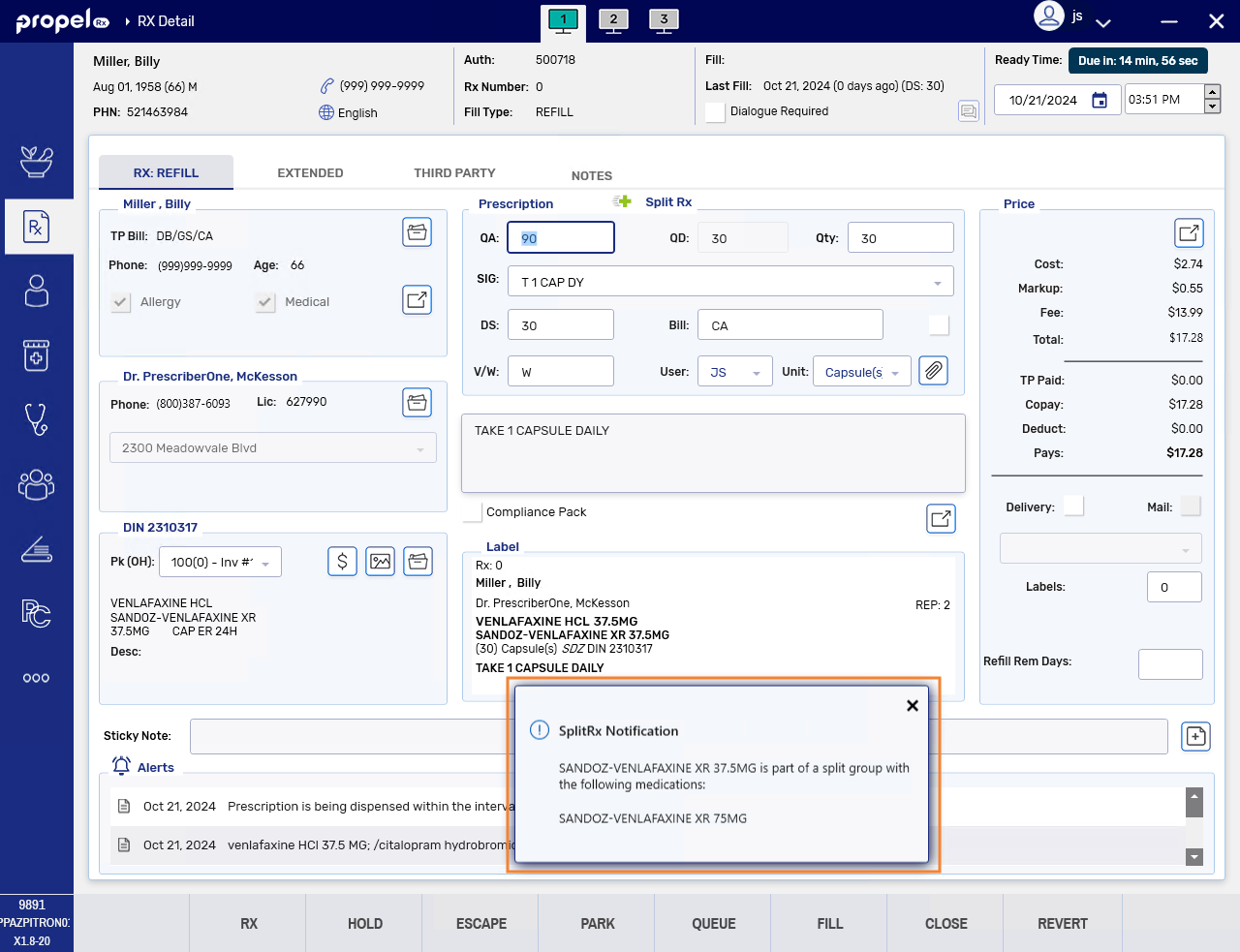
To Refuse a prescription that is part of a split Group:
-
Search for and select the patient.
-
Select the Profile tab.
-
Highlight the prescription and select Correct > Refuse. A prompt appears to inform you that the prescription is part of a split and lists the drugs that are part of the split Group.
If you selected all prescriptions in the split Group to Refuse, this prompt will not appear.
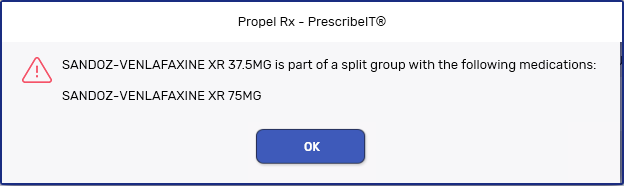
-
Select OK. Ensure you Refuse the other prescriptions in the split Group if needed.
-
If the prescription is a First Fill, a prompt appears with additional options for actions to take. Select one of the following options.
-
Remove - the prescription is removed from Profile.
To return the PrescribeIT® prescription back to the Workbench, all prescriptions in the split Group must be Refused and removed.
-
Hold - the prescription is placed on Hold.
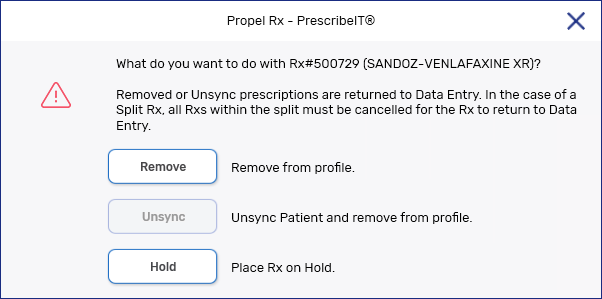
-
When transferring a Split Rx prescription, a prompt appears to inform you that the prescription is part of a split and lists the drugs that are part of the split Group. Select OK to proceed with the action. Ensure you transfer the remaining prescriptions in the split Group if needed.
If you selected all prescriptions in the split Group to transfer, this prompt will not appear.